Step 1: Navigate to the Dashboard
Go to the Dashboard Home Page.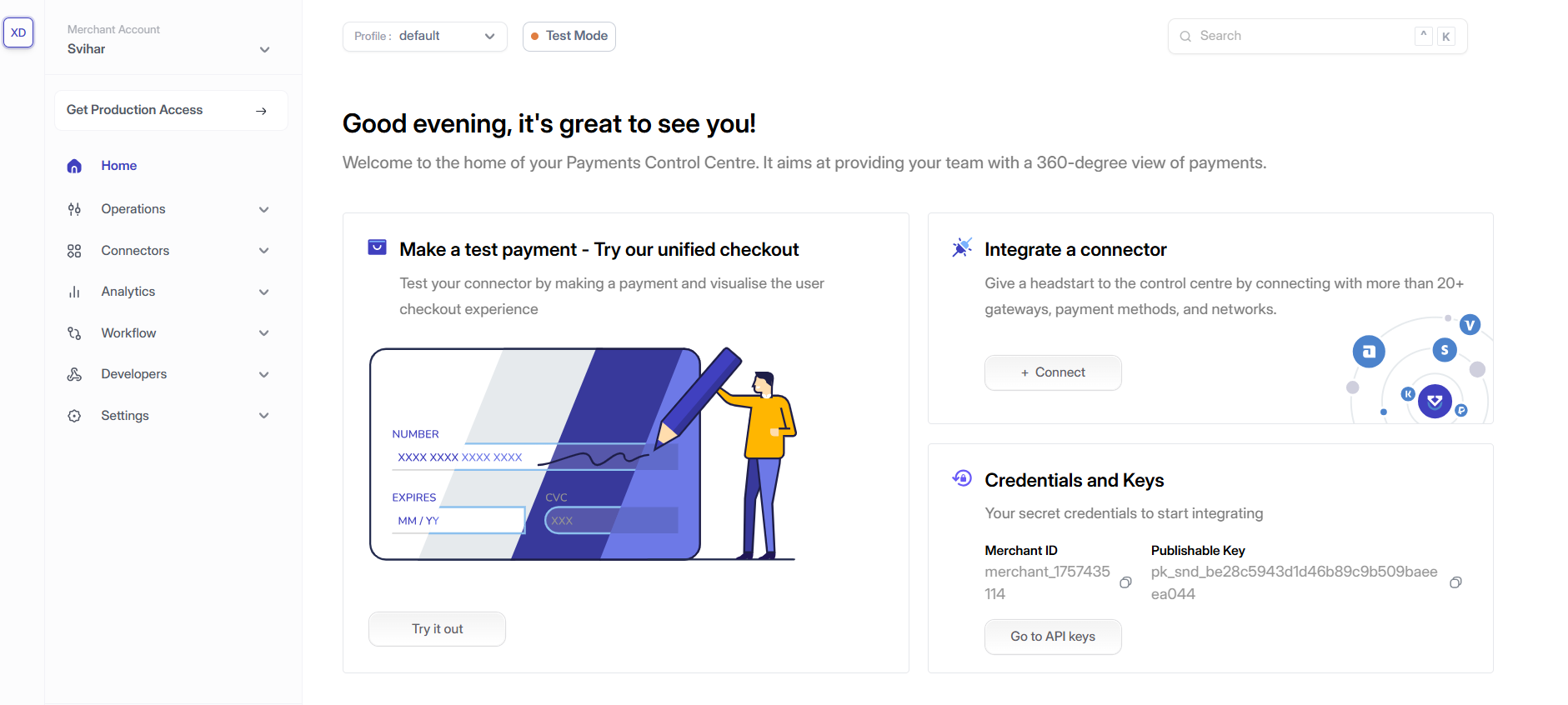
Step 2: Try a Test Payment
Click on “Try a test payment” available on the home page.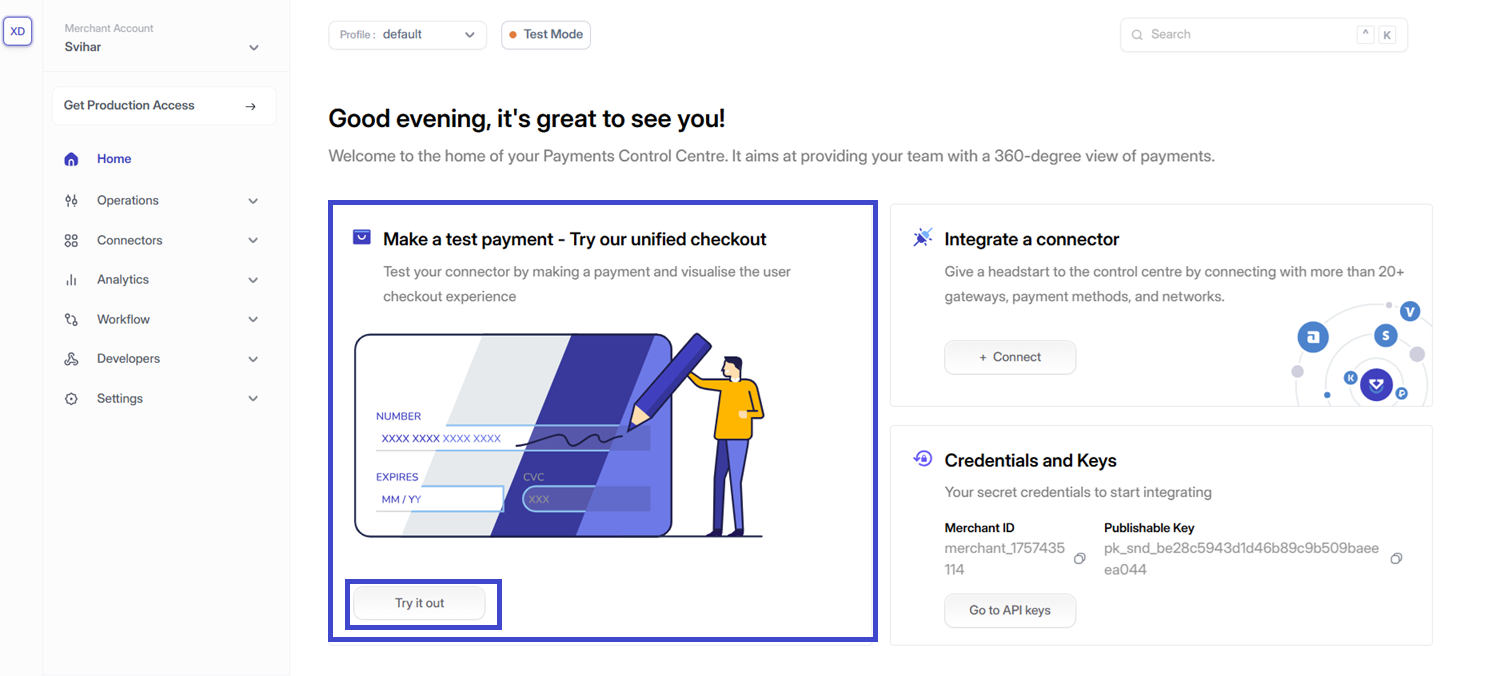
Step 3: Set Up Demo Checkout
Fill in the following details:- Business Profile
- Profile ID
- Currency
- Amount
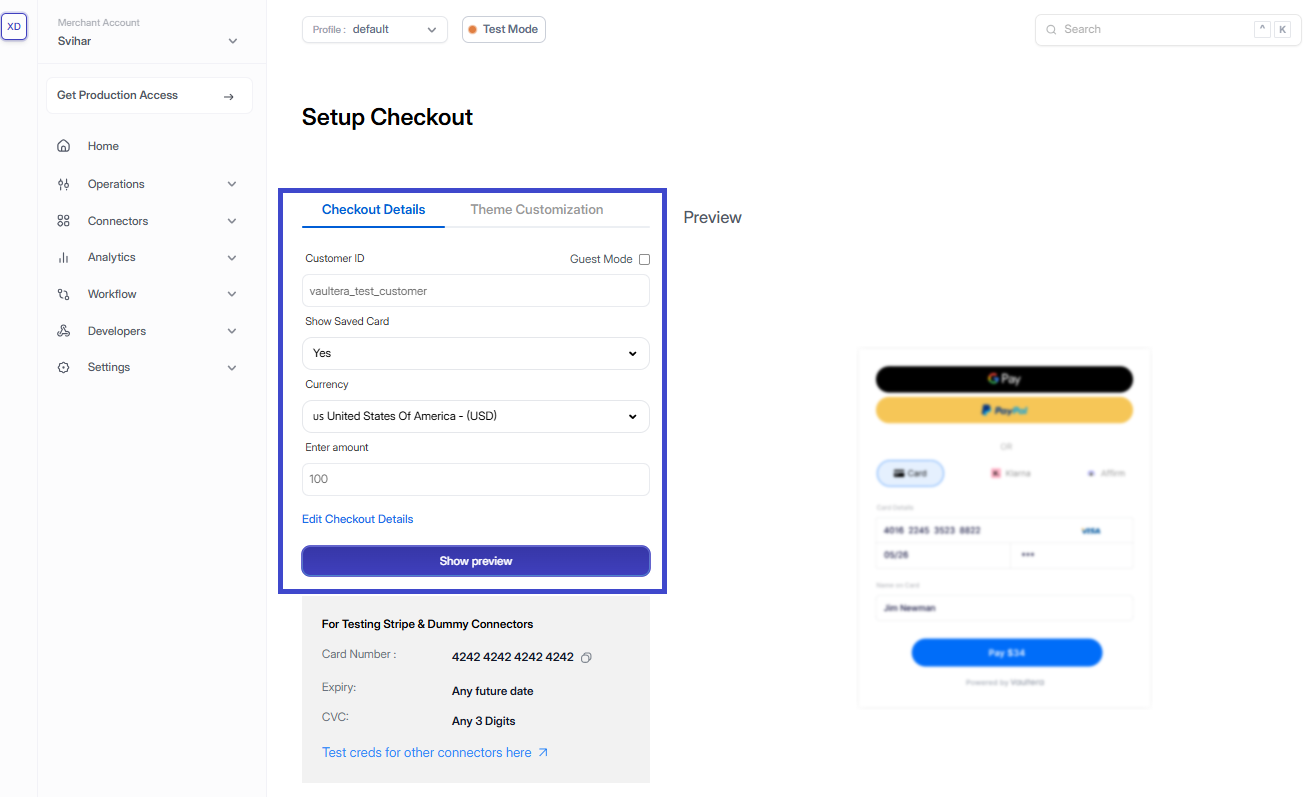
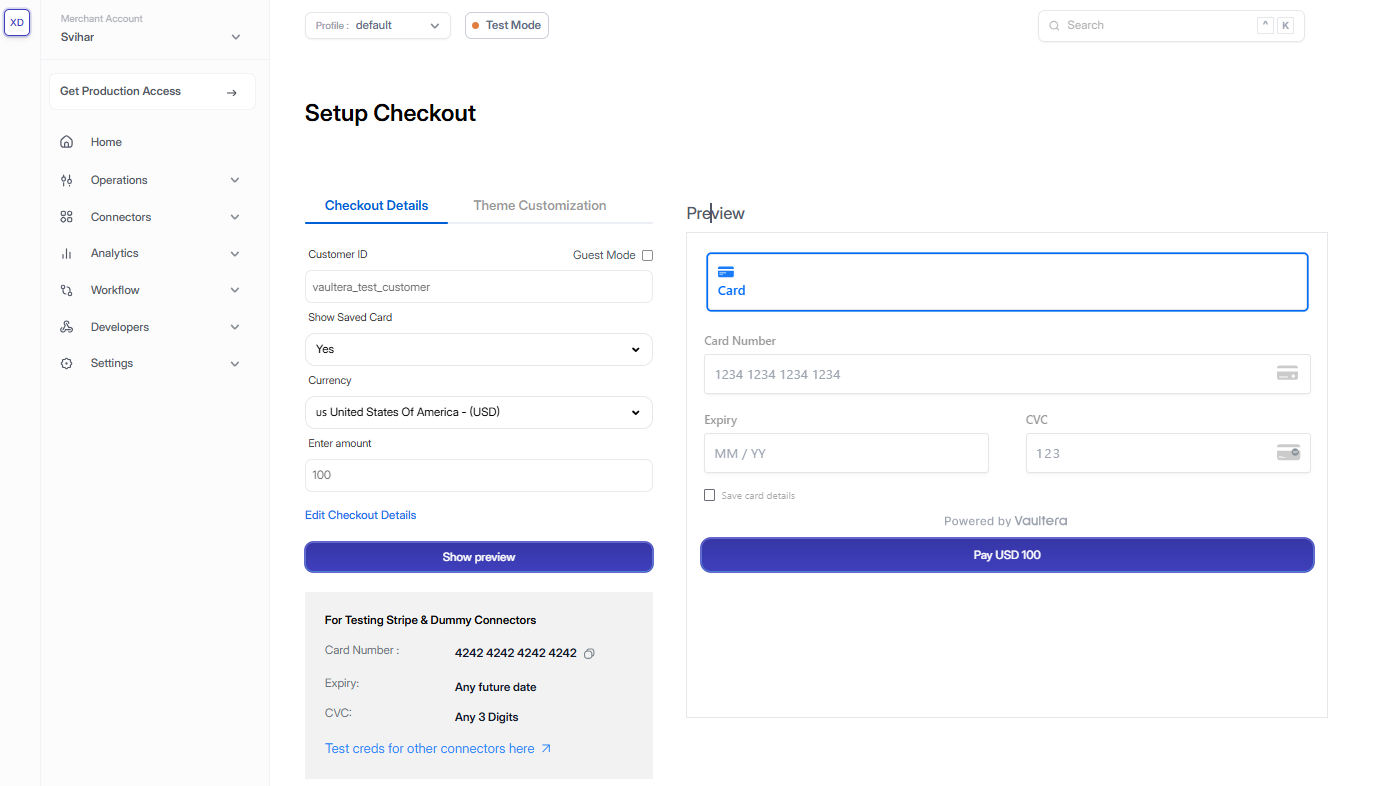
Step 4: Make a Test Payment
- Choose your preferred payment method on the demo checkout page.
- (You can refer to the test card data provided below.)
- Click Pay.
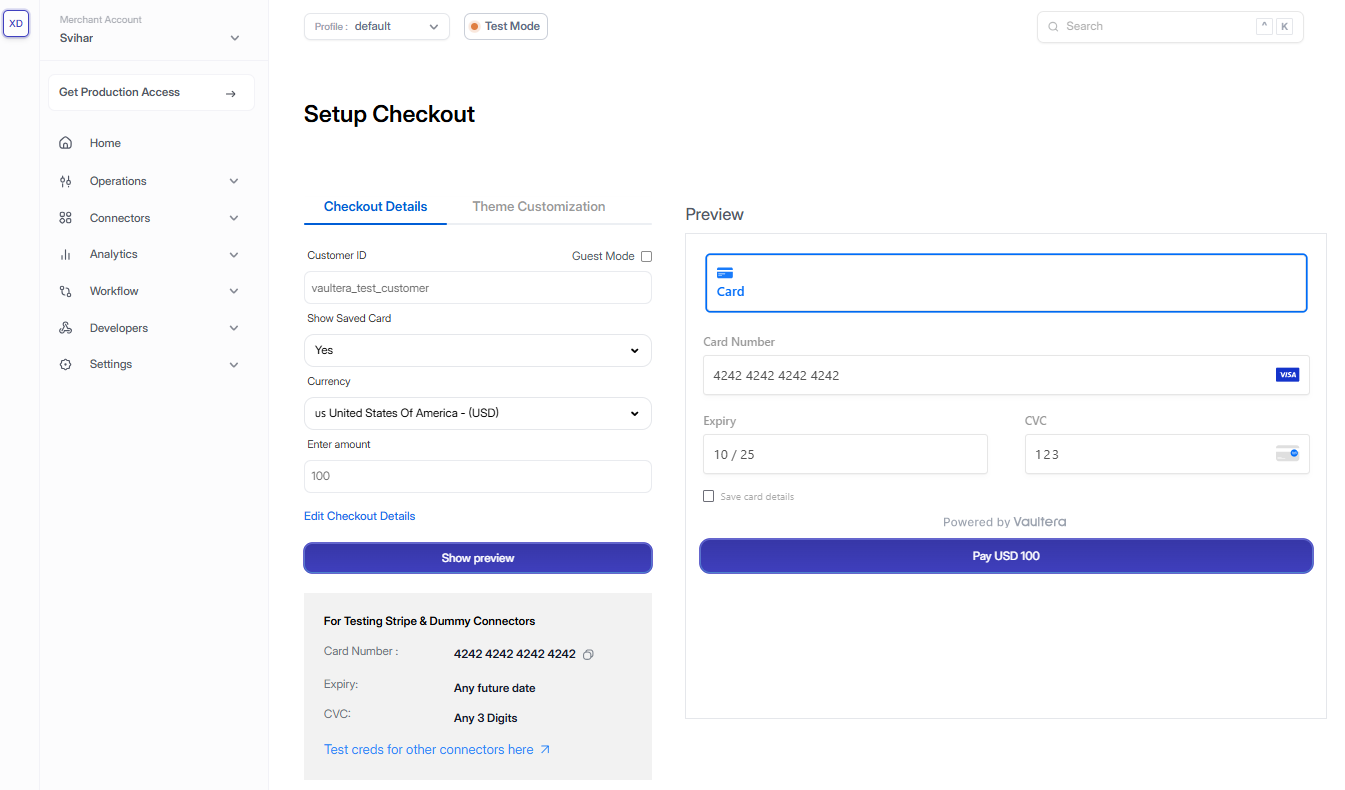
- A Success message will be displayed.
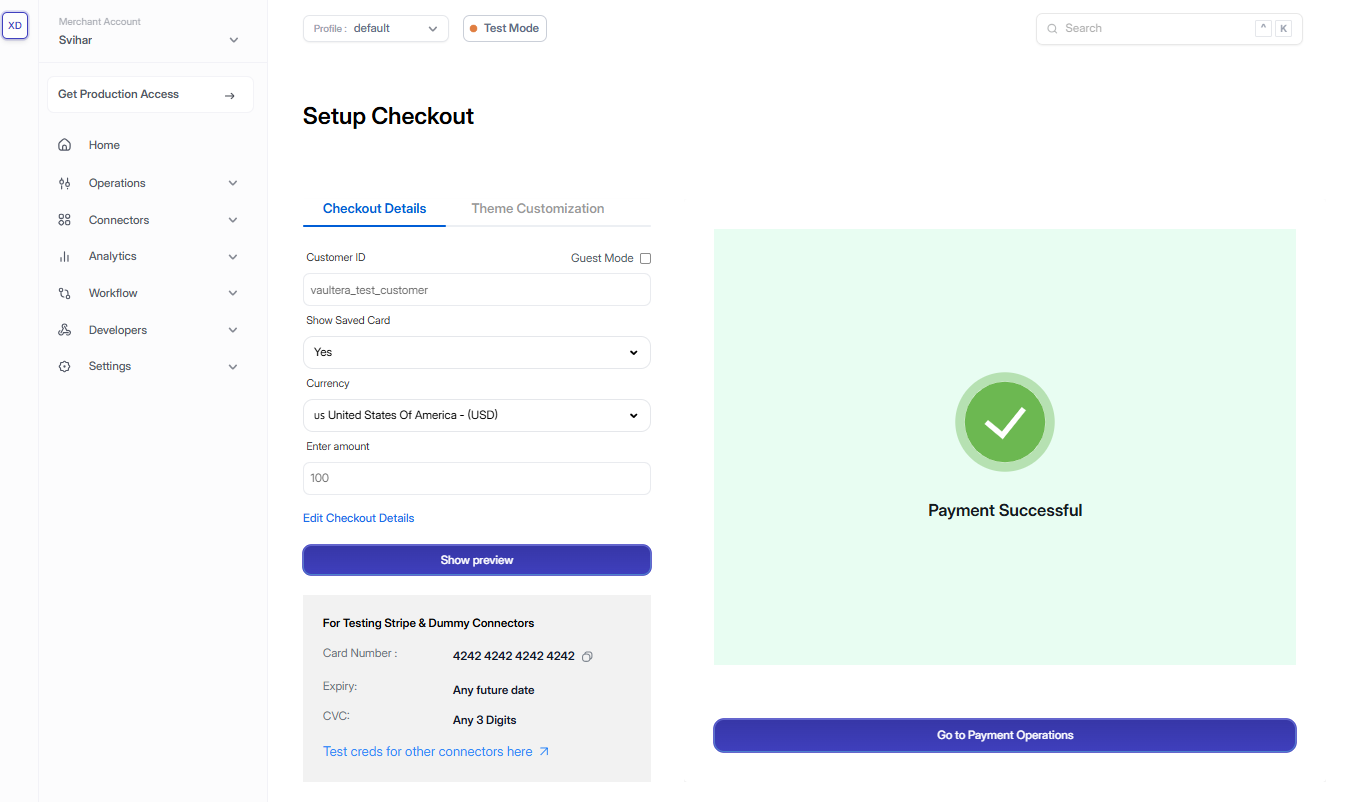
Step 5: Validate the Transaction
- Go to the left sidebar in the Vaultera Switch dashboard.
- Navigate to Operations → Payments.
- Your transaction will be listed under the Order Management tab.
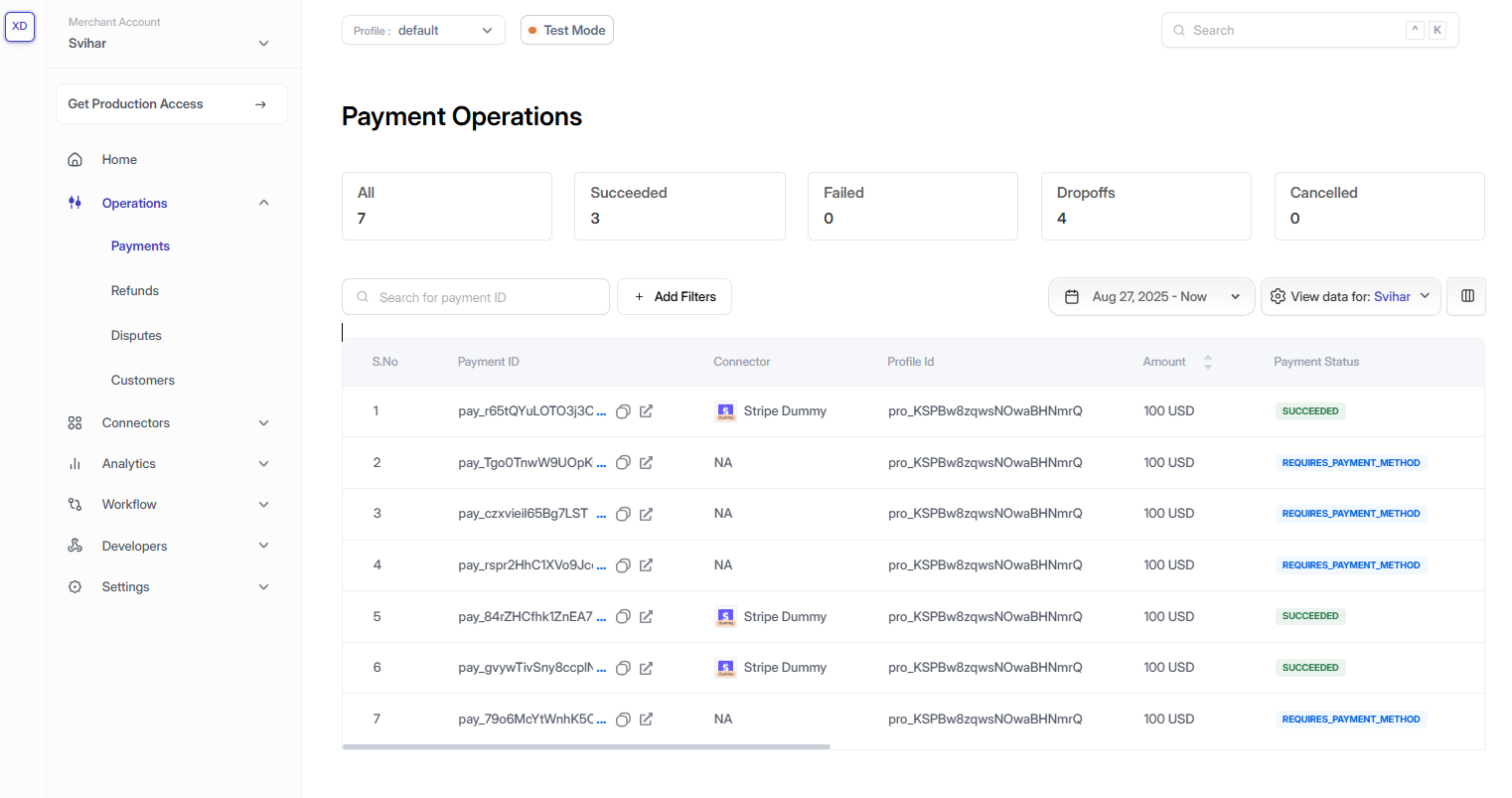
Test Credentials
Test Cards for Popular Connectors
| Connector | Card Number | Expiry (MM/YY) | CVV |
|---|---|---|---|
| Valitorpay by Rapyd | 4921 8168 5287 2867 | 12/30 | 737 |
Dummy Connector – Test Cards
Note: Dummy connectors support payments and refunds only.- Payments expire after 2 days.
- Refunds are not possible for expired payments.
- Use any valid future expiration date and 3-digit CVV.
Non-3DS Flows
Successful Payments- 4111 1111 1111 1111
- 4242 4242 4242 4242
- 5555 5555 5555 4444
- 3800 0000 0000 06
- 3782 8224 6310 005
- 6011 1111 1111 1117
- 5105 1051 0510 5100
- 4000 0000 0000 0002
- 4000 0000 0000 9995
- 4000 0000 0000 9987
- 4000 0000 0000 9979
3DS Flows
Successful Payment- 4000 0038 0000 0446
Google Pay – Test Credentials
To test Google Pay:- Use your Gmail account and join the Google Pay Test User Group.
- You’ll see a confirmation page: “Congratulations! You now have access to our test suite! No further action is required.”
- Stay logged into Gmail and select Google Pay on the checkout page. You’ll automatically see test cards during the flow.
Apple Pay – Test Credentials
To test Apple Pay:- Follow steps in the Apple Pay Sandbox Testing Docs.
- Apple provides test cards for different regions and card brands.
- Use Touch ID on your MacBook or iPhone linked to your Apple account.
Apple Pay sandbox testing is only supported in 15 countries. Safari uses your system preferences to detect your region.